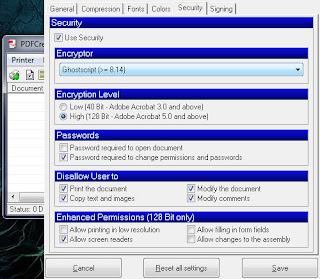The average PC user has a dozen or so applications which they completely swear by – and rightfully so. What gets the job done is what matters the most. There is, however, a treasure-trove of pint-sized utilities and fully blown applications just waiting to be discovered. We’ve scoured the Web to provide a list of 11 useful programs which you’ve probably never heard of.
All of the programs in this article are either absolutely free of charge or have a free alternative, so don’t hesitate to give them a shot and see what you’ve been missing out on. We hope that by the end of this list, you’ll have discovered at least one application that fills a void you didn't even know existed
Before delving deep into the realm of app discovery, you may also want to check top applications to install after a fresh OS installation.
MaxTo
Set boundaries for your windows
Now that it’s becoming a standard to own 20”+ widescreen monitors and dual displays are increasing in popularity, screen real estate is more plentiful than ever. However, for those of us who itch to keep the property lines of application windows in check, things are a bit more complex.
Now that it’s becoming a standard to own 20”+ widescreen monitors and dual displays are increasing in popularity, screen real estate is more plentiful than ever. However, for those of us who itch to keep the property lines of application windows in check, things are a bit more complex.
Using your PC can ultimately feel like a never ending cycle of resizing and dragging windows to fit them appropriately on-screen. That, unfortunately, describes me at any given moment with more than three applications open and I only have a 21.5” LCD sitting on my desk.
MaxTo is a lightweight application that allows to divide your display into sections. Upon maximizing a program within an individual section, the window snaps into your predefined panes. It comes packaged with some generic layouts, all of which you can alter to your liking. Getting started on your own template is ridiculously easy and should only take a few moments to complete.
For Mac OS X users, have a gander at TwoUp, which offers similar features.
Unlocker
Bypass common Windows errors
If you’ve used Windows for any extended period of time, you’ve been slapped in the face with various errors. Some of the most common include those claiming that folders or files cannot be accessed or deleted because they’re being used by another user or program.
I’m sure you’re tired of combing through your drive with a magnifying glass trying to isolate the conflict. Unlocker is a small utility which provides a solution to that common headache. You can simply right-click the troublesome file or folder and call upon the aid of Unlocker. When the program opens, it will provide a somewhat detailed list of “lockers.” It offers the ability to end an individual process as well as unlock both a specific target and all found targets
Unfortunately, at the time of writing Unlocker (v1.8.7) is not yet compatible with 64-bit operating systems, but the developer is working on it. If that’s a bit of a letdown, pick your head up and check out LockHunter instead.
DVD Flick
Transform your video files into playable DVDs
This program succeeds in its attempt to provide simple, yet powerful, DVD creation. DVD Flick converts and burns virtually any video file to a DVD that will work in your home entertainment center’s DVD player. Impressively, it supports over 45 popular file formats, 60-plus video codecs and more than 40 audio codecs. You can easily combine multiple files, add your own menu, subtitles and audio tracks.
The user interface is very straightforward and intuitive, especially for a tool in this category. To get rolling, you can literally just specify a source file, and click “Create DVD.” Among the supported file types are AVI, MPG, MOV, WMV, ASF, FLV, MKV, MP4. Codec support includes MPEG-1/2/4, Windows Media Audio/Video, MP3, OGG Vorbis, H264 and On2 VP5/6. Given its wide-spectrum functionality, I can nearly promise you that you’ll be able to transform nearly any video file into a fully working DVD.
Launchy
Windows Start menu on steroids
When I first heard about Launchy I thought it was just a third party tool that offered what was basically already provided in the Windows Start menu search. Let me tell you, I was wrong – very wrong. Launchy is everything the Start menu search should be, and more.
From the get-go, Launchy runs behind the scenes and is displayed by tapping alt+space (hotkey is customizable). By default the app catalogs your Start menu and quick launch programs, and allows you to include additional directories. It doesn’t stop there.
The vanilla installation includes several plug-ins which add another layer of functionality, among them is Weby, which indexes your Firefox and Internet Explorer bookmarks. It also allows you to bind a Web address to a keyword. So for instance, I am able to bring up my Gmail inbox in Firefox by typing “gmail” into Launchy. In truth, I only have to enter “g” and Launchy automatically knows what I’m looking for. There is quite a selection of user submitted plug-ins as well, so you’ll undoubtedly find more substance to this program than can be captured in a few paragraphs.
ManicTime
See how productive you really are
For self-employed procrastinators and deadbeat employees alike, a detailed look of how your day was spent might be the jumpstart you need. ManicTime tracks and records all Web and program activity.
The interface is particularly easy to use. Data is gathered and presented in a very clear-cut manner. There is an activity bar which remains green during periods of use and goes red if productivity halts. Above that bar, you are able label a specific timeframe with tags. Below it is a color coordinated bar displaying individual program activity.
ManicTime takes note of application window names, so you’re not only able to see that you were using Firefox, but precisely what site you were visiting and so on. Below all the bars are two panes. One displays a look at the individual program start and stop times, and the other displays a summary of total time spent using each application.
After testing the program for a few days, I wasn’t at all taken back by number of hours spent unfocused. Instead, I was shocked by the amount of time I’m actually inactive altogether. As it turns out, I spend about as much time away from my PC as I do in front of it.
Dropbox
Sync data seamlessly across all your PCs
The importance of having a PC on the run is made evident by the sheer scale of today’s portable computing market. From smartphones and PDAs to netbooks and notebooks. With multiple sessions logged across various devices, coordinating data between them can be bothersome to say the least. If that sounds like you to any degree, Dropbox might just be what you need.
Dropbox is an easy-to-use cross-platform utility which runs silently in the background of your system. The program creates a dedicated folder on your system, which you can interact with in the usual manner. By placing a file within your Dropbox folder, it is automatically synced over the Internet to other designated computers running the software. Data is displayed with a checkmark and arrows to indicate synchronization status.
The entire process requires no intervention and is a real breeze. Data within your Dropbox folder is securely stored online and file changes are saved incrementally so you’re able to access previous versions of your data. While Dropbox is free, it’s limited to 2GB of storage, which should be enough for conventional office or personal use. Premium options include 50GB of storage for $9.99 per month ($99 per year) and 100GB for $19.99 per month ($199 per year).
PicPick
Screenshots with oomph
I don’t want to hype this app up to be an all-in-one image editing station which will have you packing Photoshop and GIMP away, because that’s not what it is. PicPick is an advanced screenshot program and as such, its tools are based around that fact. That said, if you don’t use most of the features in full-on graphic design software, PicPick may just meet your basic demands in that realm.
Its densely featured screen capture module has support for dual monitors as well as fixed region, freehand, active window or web page captures. The software’s “Whiteboard” tool provides the ability to draw over a window prior to taking a shot.
Its image editing functions don’t stray far from what you’d see in Microsoft Paint, but they’re definitely suitable to the program. PicPick doesn’t require installation and is fully portable.
Total Commander
Top-notch Windows Explorer alternative
Debuting as Windows Commander in 1993, it formally changed its name to Total Commander in 2002. The software started off as and still is in our opinion the best alternative file manager. Its feature-set quite literally puts Windows Explorer to shame and the only minus is that it costs $38 after the first 30 days of use.
Total Commander is so brimming with functions that I really can’t do it any justice in this brief mention. It offers multiple language support, search, file comparison, directory synchronization, a split panel view with bitmap display, ZIP, ARJ, LZH, RAR, UC2, TAR, GZ, CAB, ACE archive handling plus plug-ins and a built-in FTP client with FXP and HTTP proxy support. The various available plug-ins add to its richness, with abilities such as being able to access EXT2, EXT3 and Reiser partitions.
There are some cheaper and outright free alternatives, though none are truly on par with Total Commander in full comparison. XYplorer and Xplorer2 are $30, while Xplorer2 Lite and FreeCommander will cost you nothing.
NetMeter
Keep an eye on your bandwidth
ISP conglomerates are constantly trying to cap your monthly bandwidth consumption – and so many already do. If you’re stuck with such a service, the least you can do is keep an eye on your usage to avoid costly overages.
NetMeter is a network monitoring software that displays transfer activity in real-time. In addition to the live graphic data, it is capable of logging network activity extensively. Recorded data can be viewed in daily, weekly, and monthly interval totals. It allows you to specify which network device you’d like to be monitored, and can provide readouts in KB/s, Kb/s, KiB/s and Kib/s.
You can also configure a traffic volume alert to warn you when your usage is looking grim. The graph's colors are fully customizable and the program looks great for as compact as it is (using 3.2K memory on Windows 7). NetMeter also makes it easy to catch piggybackers and suspicious software red handed. It is often compared to and preferred over the paid software DU Meter. Some other free traffic monitors are NetWorx, BitMeter, iTraffic Monitor and FreeMeter.
PDFCreator
Create and encrypt PDFs from almost anywhere
Not to be confused with other commercial applications that are similarly named, this program is GPL-licensed free software. PDFCreator is geared toward converting documents into the PDF format. Similar to CutePDF and countless other utilities that sometimes will cost you money, PDFCreator allows you to "print" documents to PDF from nearly any application, but its abilities stretch a bit further.
PDFCreator supports BMP, EPS, JPG, PCX, PNG, PS and TIFF file types. It also supports 40-bit and 128-bit encryption for PDFs as well as the designation of two password tiers – user and owner. The first permits access to read the file while the latter is necessary to change permissions and passwords. You’re able to send generated files via email, merge multiple files into a single PDF and PDFCreator will run on Terminal Severs.
As a friendly heads up, the latest version of PDFCreator (0.9.8) is packaged with an annoying toolbar that can be opted-out of during installation.
Xinorbis
What’s eating your storage space?
Ever stop and wonder just where the hell all your disk space has gone? A 300GB hard drive just isn’t what it used to be. There are quite a few utilities which can provide a glimpse at what’s eating your storage. That said, not many can match Xinorbis’ portability and rich feature-set.
When you first run the application, you’ll be given the opportunity to scan a drive. To test the software out, I chose to scan a 750GB storage drive which contains a healthy mixture of music, videos, pictures, programs and documents. The summary provided a useful peek at what was occupying my drive, but the program’s true prowess was unleashed when I accessed the more detailed synopses.
The summary report presents information by applying a label to the file types found occupying the drive (video files are shown as “Movie” etc). While you’re able to dissect those preset labels and determine exactly what’s what, I found it easier to just switch over to the “Folders” view. This shows how much space your actual folders are occupying, complete with a graph and the number of files within the folders. In addition to the various methods of looking at your data, reports can be compiled, saved and printed in HTML, XML, CSV and TXT formats.
All of the programs in this article are either absolutely free of charge or have a free alternative, so don’t hesitate to give them a shot and see what you’ve been missing out on. We hope that by the end of this list, you’ll have discovered at least one application that fills a void you didn't even know existed
Before delving deep into the realm of app discovery, you may also want to check top applications to install after a fresh OS installation.
MaxTo
Set boundaries for your windows
Now that it’s becoming a standard to own 20”+ widescreen monitors and dual displays are increasing in popularity, screen real estate is more plentiful than ever. However, for those of us who itch to keep the property lines of application windows in check, things are a bit more complex.
Now that it’s becoming a standard to own 20”+ widescreen monitors and dual displays are increasing in popularity, screen real estate is more plentiful than ever. However, for those of us who itch to keep the property lines of application windows in check, things are a bit more complex.
Using your PC can ultimately feel like a never ending cycle of resizing and dragging windows to fit them appropriately on-screen. That, unfortunately, describes me at any given moment with more than three applications open and I only have a 21.5” LCD sitting on my desk.
MaxTo is a lightweight application that allows to divide your display into sections. Upon maximizing a program within an individual section, the window snaps into your predefined panes. It comes packaged with some generic layouts, all of which you can alter to your liking. Getting started on your own template is ridiculously easy and should only take a few moments to complete.
For Mac OS X users, have a gander at TwoUp, which offers similar features.
Unlocker
Bypass common Windows errors
If you’ve used Windows for any extended period of time, you’ve been slapped in the face with various errors. Some of the most common include those claiming that folders or files cannot be accessed or deleted because they’re being used by another user or program.
I’m sure you’re tired of combing through your drive with a magnifying glass trying to isolate the conflict. Unlocker is a small utility which provides a solution to that common headache. You can simply right-click the troublesome file or folder and call upon the aid of Unlocker. When the program opens, it will provide a somewhat detailed list of “lockers.” It offers the ability to end an individual process as well as unlock both a specific target and all found targets
Unfortunately, at the time of writing Unlocker (v1.8.7) is not yet compatible with 64-bit operating systems, but the developer is working on it. If that’s a bit of a letdown, pick your head up and check out LockHunter instead.
DVD Flick
Transform your video files into playable DVDs
This program succeeds in its attempt to provide simple, yet powerful, DVD creation. DVD Flick converts and burns virtually any video file to a DVD that will work in your home entertainment center’s DVD player. Impressively, it supports over 45 popular file formats, 60-plus video codecs and more than 40 audio codecs. You can easily combine multiple files, add your own menu, subtitles and audio tracks.
The user interface is very straightforward and intuitive, especially for a tool in this category. To get rolling, you can literally just specify a source file, and click “Create DVD.” Among the supported file types are AVI, MPG, MOV, WMV, ASF, FLV, MKV, MP4. Codec support includes MPEG-1/2/4, Windows Media Audio/Video, MP3, OGG Vorbis, H264 and On2 VP5/6. Given its wide-spectrum functionality, I can nearly promise you that you’ll be able to transform nearly any video file into a fully working DVD.
Launchy
Windows Start menu on steroids
When I first heard about Launchy I thought it was just a third party tool that offered what was basically already provided in the Windows Start menu search. Let me tell you, I was wrong – very wrong. Launchy is everything the Start menu search should be, and more.
From the get-go, Launchy runs behind the scenes and is displayed by tapping alt+space (hotkey is customizable). By default the app catalogs your Start menu and quick launch programs, and allows you to include additional directories. It doesn’t stop there.
The vanilla installation includes several plug-ins which add another layer of functionality, among them is Weby, which indexes your Firefox and Internet Explorer bookmarks. It also allows you to bind a Web address to a keyword. So for instance, I am able to bring up my Gmail inbox in Firefox by typing “gmail” into Launchy. In truth, I only have to enter “g” and Launchy automatically knows what I’m looking for. There is quite a selection of user submitted plug-ins as well, so you’ll undoubtedly find more substance to this program than can be captured in a few paragraphs.
ManicTime
See how productive you really are
For self-employed procrastinators and deadbeat employees alike, a detailed look of how your day was spent might be the jumpstart you need. ManicTime tracks and records all Web and program activity.
The interface is particularly easy to use. Data is gathered and presented in a very clear-cut manner. There is an activity bar which remains green during periods of use and goes red if productivity halts. Above that bar, you are able label a specific timeframe with tags. Below it is a color coordinated bar displaying individual program activity.
ManicTime takes note of application window names, so you’re not only able to see that you were using Firefox, but precisely what site you were visiting and so on. Below all the bars are two panes. One displays a look at the individual program start and stop times, and the other displays a summary of total time spent using each application.
After testing the program for a few days, I wasn’t at all taken back by number of hours spent unfocused. Instead, I was shocked by the amount of time I’m actually inactive altogether. As it turns out, I spend about as much time away from my PC as I do in front of it.
Dropbox
Sync data seamlessly across all your PCs
The importance of having a PC on the run is made evident by the sheer scale of today’s portable computing market. From smartphones and PDAs to netbooks and notebooks. With multiple sessions logged across various devices, coordinating data between them can be bothersome to say the least. If that sounds like you to any degree, Dropbox might just be what you need.
Dropbox is an easy-to-use cross-platform utility which runs silently in the background of your system. The program creates a dedicated folder on your system, which you can interact with in the usual manner. By placing a file within your Dropbox folder, it is automatically synced over the Internet to other designated computers running the software. Data is displayed with a checkmark and arrows to indicate synchronization status.
The entire process requires no intervention and is a real breeze. Data within your Dropbox folder is securely stored online and file changes are saved incrementally so you’re able to access previous versions of your data. While Dropbox is free, it’s limited to 2GB of storage, which should be enough for conventional office or personal use. Premium options include 50GB of storage for $9.99 per month ($99 per year) and 100GB for $19.99 per month ($199 per year).
PicPick
Screenshots with oomph
I don’t want to hype this app up to be an all-in-one image editing station which will have you packing Photoshop and GIMP away, because that’s not what it is. PicPick is an advanced screenshot program and as such, its tools are based around that fact. That said, if you don’t use most of the features in full-on graphic design software, PicPick may just meet your basic demands in that realm.
Its densely featured screen capture module has support for dual monitors as well as fixed region, freehand, active window or web page captures. The software’s “Whiteboard” tool provides the ability to draw over a window prior to taking a shot.
Its image editing functions don’t stray far from what you’d see in Microsoft Paint, but they’re definitely suitable to the program. PicPick doesn’t require installation and is fully portable.
Total Commander
Top-notch Windows Explorer alternative
Debuting as Windows Commander in 1993, it formally changed its name to Total Commander in 2002. The software started off as and still is in our opinion the best alternative file manager. Its feature-set quite literally puts Windows Explorer to shame and the only minus is that it costs $38 after the first 30 days of use.
Total Commander is so brimming with functions that I really can’t do it any justice in this brief mention. It offers multiple language support, search, file comparison, directory synchronization, a split panel view with bitmap display, ZIP, ARJ, LZH, RAR, UC2, TAR, GZ, CAB, ACE archive handling plus plug-ins and a built-in FTP client with FXP and HTTP proxy support. The various available plug-ins add to its richness, with abilities such as being able to access EXT2, EXT3 and Reiser partitions.
There are some cheaper and outright free alternatives, though none are truly on par with Total Commander in full comparison. XYplorer and Xplorer2 are $30, while Xplorer2 Lite and FreeCommander will cost you nothing.
NetMeter
Keep an eye on your bandwidth
ISP conglomerates are constantly trying to cap your monthly bandwidth consumption – and so many already do. If you’re stuck with such a service, the least you can do is keep an eye on your usage to avoid costly overages.
NetMeter is a network monitoring software that displays transfer activity in real-time. In addition to the live graphic data, it is capable of logging network activity extensively. Recorded data can be viewed in daily, weekly, and monthly interval totals. It allows you to specify which network device you’d like to be monitored, and can provide readouts in KB/s, Kb/s, KiB/s and Kib/s.
You can also configure a traffic volume alert to warn you when your usage is looking grim. The graph's colors are fully customizable and the program looks great for as compact as it is (using 3.2K memory on Windows 7). NetMeter also makes it easy to catch piggybackers and suspicious software red handed. It is often compared to and preferred over the paid software DU Meter. Some other free traffic monitors are NetWorx, BitMeter, iTraffic Monitor and FreeMeter.
PDFCreator
Create and encrypt PDFs from almost anywhere
Not to be confused with other commercial applications that are similarly named, this program is GPL-licensed free software. PDFCreator is geared toward converting documents into the PDF format. Similar to CutePDF and countless other utilities that sometimes will cost you money, PDFCreator allows you to "print" documents to PDF from nearly any application, but its abilities stretch a bit further.
PDFCreator supports BMP, EPS, JPG, PCX, PNG, PS and TIFF file types. It also supports 40-bit and 128-bit encryption for PDFs as well as the designation of two password tiers – user and owner. The first permits access to read the file while the latter is necessary to change permissions and passwords. You’re able to send generated files via email, merge multiple files into a single PDF and PDFCreator will run on Terminal Severs.
As a friendly heads up, the latest version of PDFCreator (0.9.8) is packaged with an annoying toolbar that can be opted-out of during installation.
Xinorbis
What’s eating your storage space?
Ever stop and wonder just where the hell all your disk space has gone? A 300GB hard drive just isn’t what it used to be. There are quite a few utilities which can provide a glimpse at what’s eating your storage. That said, not many can match Xinorbis’ portability and rich feature-set.
When you first run the application, you’ll be given the opportunity to scan a drive. To test the software out, I chose to scan a 750GB storage drive which contains a healthy mixture of music, videos, pictures, programs and documents. The summary provided a useful peek at what was occupying my drive, but the program’s true prowess was unleashed when I accessed the more detailed synopses.
The summary report presents information by applying a label to the file types found occupying the drive (video files are shown as “Movie” etc). While you’re able to dissect those preset labels and determine exactly what’s what, I found it easier to just switch over to the “Folders” view. This shows how much space your actual folders are occupying, complete with a graph and the number of files within the folders. In addition to the various methods of looking at your data, reports can be compiled, saved and printed in HTML, XML, CSV and TXT formats.