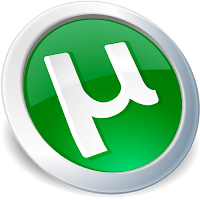
µTorrent and BitTorrent are owned by the same company and are identical, other than name and color, bittorrent clients. So this guide applies to both clients, even though the images are from µTorrent. This guide applies to µTorrent version 3.3 and BitTorrent version 7.7.3.
Installation
I assume that you already have the installer from the download link in the Best Free Bittorrent Client Review. Note that the Plus version offered at the download location has nothing that aids in the bittorrent process. The Plus version does offer some extra features that the free software offerings here at TSA can perform just as well, if not better. So, the Plus version is not suggested. If you want to give money to µTorrent, better to give a donation.
Double-click on the installer to start the installation process.
You will first see three screens that have no issues:
The Welcome Screen Just press Next
The Warning Screen Warns of scams charging for µTorrent or BitTorrent. Just press Next
The License Agreement The license for µTorrent or BitTorrent. Just press I Agree.
You will then see the Choose Install Location screen which gives you the option to choose an install location and also decide on start menu entry, desktop shortcut and quick launch shortcut.
I suggest leaving the install location at default. The other options are to your personal preference.
You will then see the Configuration screen. This gives the options of add an exception for µTorrent in Windows firewall (enable if that is your firewall) and to start µTorrent on Windows startup (your personal preference).
The other options to associate µTorrent with torrents, magnets and btsearch should be left enabled.
You will then see a Featured Content offer. This is a clean and legal download of either video or audio content offered by µTorrent. Whether to download is your personal preference. If you reject the download here, you can always get it after installation is complete through the Featured Content offered in µTorrent. Press Next.
You will then see the Toolbar Offer screen. The toolbar is not necessary for µTorrent to run properly. I suggest that you do not install the toolbar.. At present, the toolbar offered is from Conduit. Although Conduit has a green (OK) rating from Web of Trust (WOT), if you look at the comments a number of users have had issues with their toolbars.
Installation of this toolbar does provide income to µTorrent developers, but given the issues with uninstalling mentioned at WOT, I do not suggest installng with the idea to get money to µTorrent abd then remove.
You should disable all options here and then press next.
You will then see some software offers. These are not necessary to run µTorrent properly and I suggest that you decline. You may see more than one offer. You should tick Decline in the lower left corner of the screen.
If you accept an offer, it does provide income to the developers of µTorrent.
Once µTorrent is installed, there are a few adjustments you may make to remove advertisements from the interface.
In µTorrent go to Options>Preferences>Advanced and set the following to False. Type the appropriate word into the Filter box on the Advanced page and then highlight the entry to set to False.
Left Rail Offer - Filter left to see "offers.left_rail_offer_enabled/left_rail_offer"
Upsell Offer - Filter upsell to see "gui.show_plus_upsell"
Sponsored Torrent Offer - Filter spon to see "offers.sponsored_torrent_offer_enabled/sponsored_torrent_offer_enabled"
Pulse - Filter pulse to see "bt.enable_pulse"
No torrent page - filter noto to see "gui.show_notorrents_node"
Autoexecute Content Offers - Filter autoex to see "offers.content_offer_autoexec"







