Fast loading of blog is the one of most important aspect to stick audience with, There are so many ways to make a blog load faster and one of them is hosting your CSS ( Blogs Skin ) file externally. It really helps to load blog faster.
If you ask the webmasters that how they host their CSS then they will surely tell you that they create another CSS file, upload it on server and connect it externally. But in blogger, if you look into the template then you will find that CSS is used internally. Actually, Blogger has a unique tag <b:skin><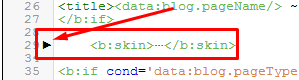
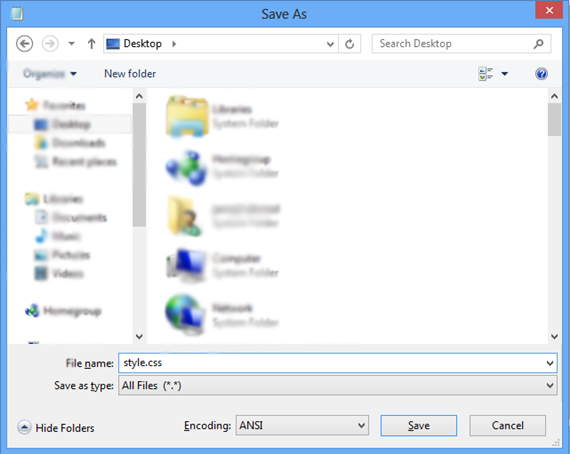
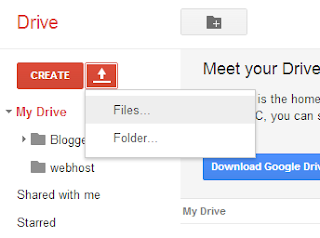
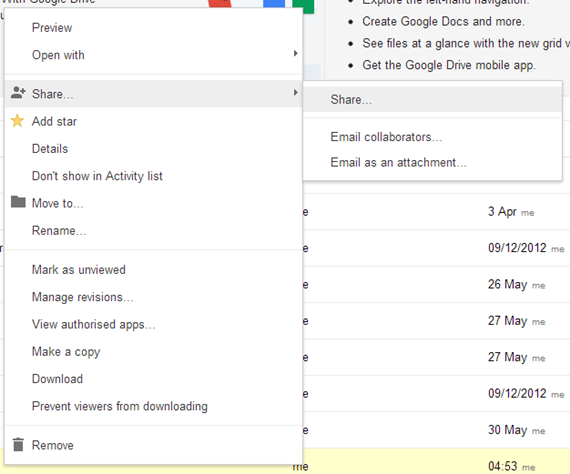
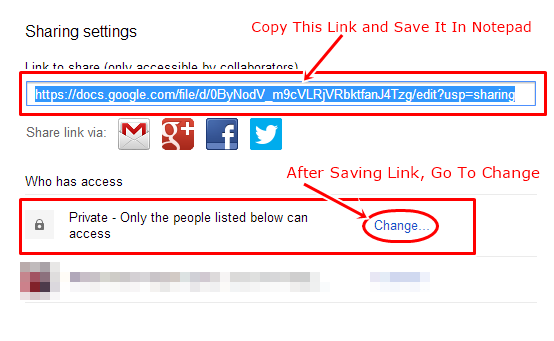
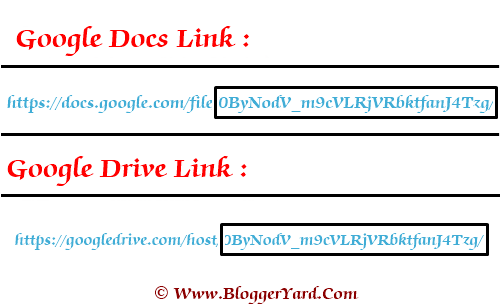
If you ask the webmasters that how they host their CSS then they will surely tell you that they create another CSS file, upload it on server and connect it externally. But in blogger, if you look into the template then you will find that CSS is used internally. Actually, Blogger has a unique tag <b:skin><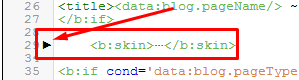
When you will click that arrow then the code will appear with the blue color which is the StyleSheet of your blog. Now you've to copy the whole code between <b:skin><![CDATA[ Code Will Be Here ]]></b:skin> tags.
Just Select and cut everything between <b:skin><![CDATA[ and ]]></b:skin>
When you've copied the whole code of your blog, simply open the notepad, paste the coding in notepad, press CTRL+S to save. Now a popup will appear where you will be asked for the name and location of that file. Come to bottom, in the "Save as Type" you've to choose "All Files" and in the "File Name" write "Style.css".
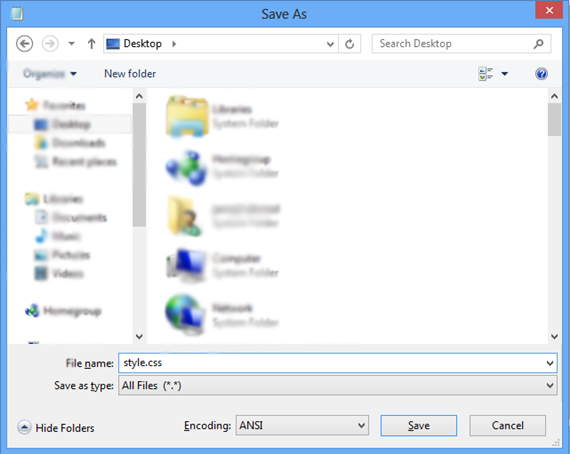
After setting up the file simply save it and you've done the first step. Now it's time to jump into second step.
2. Uploading File To Google Drive
So you've made your file and you're going to upload it on Google Drive. Simply Go To Google Drive. Sign in with your Google account. Now you're in your drive, I recommend you to create the folder with your blog name in which you should upload the files for your blog. Well, it's yours choice. In order to upload that file, simply click "Upload" button with arrow icon and choose "Files".
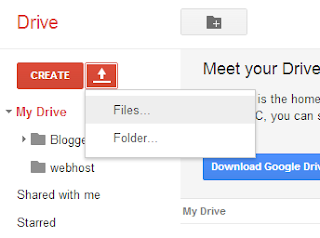
Now choose the file which you have created in the first step and make sure it is having .css extension. After that it will be uploaded. Here you've to right click on that file, Go to Share and again click on Share.
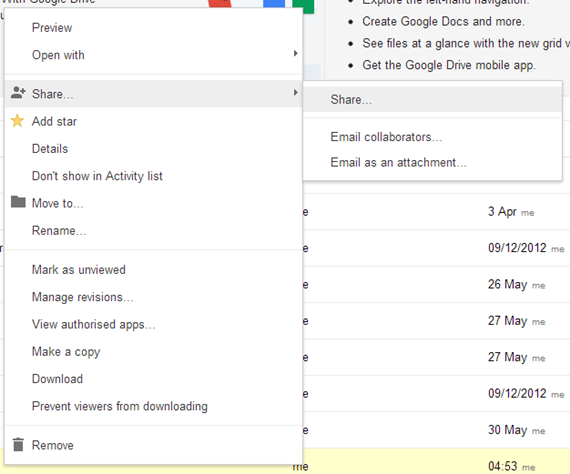
Now share setting will appear. You will see the link of that file there. Copy the link and save it in notepad. In the below settings, you will see Who Has Access?. There it will be private and you've to make it public. Click the change.
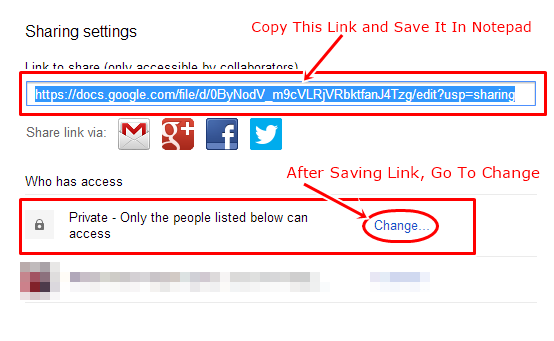
There in the change page, just tick mark "Public On The Web" and hit the "Save" button.
So here you completed the second step. Now get started with the third and last step.
3. Connecting External CSS File In Blogger
<link href='https://googledrive.com/host/YOUR-FILE-CODE' type='text/css' rel='stylesheet' />
In the above code you've to replace the file code. To get the file code, open the notepad in which you've saved the link and in that link you will see the code. Look at the below image to understand it.
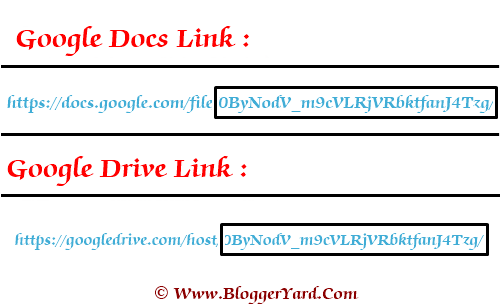




0 Comments