Google shut down its RSS reader on July 1 2013, People who were using it got to know about it well in time and they moved their RSS feeds to other Google Reader alternatives.
Google Reader was really very popular and no other RSS reader could compete to it but as its chapter is now closed other alternatives got the chance to make their grip on the internet.
Out of all those alternatives of Google Reader Feedly serves the most number of internet users at the moment and after more than one and a half month of the closing of Google Reader the user base of Feedly is only increasing.
As Feedly is day by day adding more and more people it will be huge mistake to ignore its userbase, so Bloggers like me are ready to take advantage of this thing.
So having said that, in this post I am going to tell you how can you add a Follow on Feedly button to your blog.
So without wasting another moment, let us just go through the steps.
Go to the Feedly Button Page
On that page first thing you need to do is select the style of the button you want on your site, just click on your choice
Here the design options you will have available
In the next step you need to enter your feed URL from where Feedly will fetch all your latest content.
You can add the feedburner feed URL or your basic feed URL, it doesn’t matter.
As soon as you enter you feed URL feedly will generate the embed code in the third step
The third step will show you a preview of the button you opted and the embed code which you need to add to your website.
Your embed code will look something like this
<a href='http://cloud.feedly.com/#subscription%2Ffeed%2Fhttp%3A%2F%2Ffeeds.feedburner.com%2FTrickDump' target='blank'><img id='feedlyFollow' src='http://s3.feedly.com/img/follows/feedly-follow-rectangle-volume-medium_2x.png' alt='follow us in feedly' width='71' height='28'></a>
If your blog is hosted on Blogger then follow the instructions below
- Login to your dashboard
- Go to Layout
- Click on “add a gadget”
- In the popup window select “HTML / JavaScript”
- Paste the code you created on the Feedly button page and click on save.
The button will be added to your blogger blog.
If you own a wordpress blog then follow these instructions:
- Login to your dashboard
- Click on Appearance
- Go to widgets
- On the widgets page where you are seeing all the types of available widgets, locate the Text widget and drag it to the sidebar or the footer where you want the button to appear.
- Click on the text widget on the sidebar and it will ask you a title and text.
- Keep the title blank if you want and paste the code you created on the feedly button page in the text column.
That’s it you are done now.
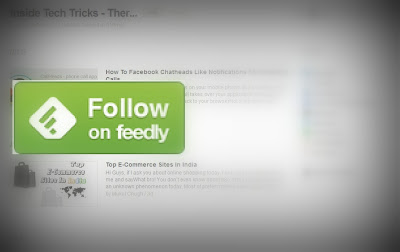




0 Comments